Introduction to Moodle
4. Update Your Moodle Profile
Like other online services, your user account on Moodle includes a profile. The profile includes your name (as listed in Banweb; note if you have specified a "preferred" first name there it will be used for Moodle as well), UWG email address, contact information, and a picture. This profile is viewable only by other students and faculty/staff who login to Moodle. Anonymous browsers who do not login and/or search engines cannot see user profiles on Moodle.
Once you are logged in to Moodle, you can view your profile by clicking on your name in the upper right-hand corner of the page (reference notation #1 in the screen capture). Then, from the drop-down menu, click Profile (reference notation #2 in the screen capture). Then, click "Edit profile" under the User details block (reference notation #3 in the screen capture).
Once you are finished making changes, be sure to click the "Update profile" button at the bottom of the page to save your edits.
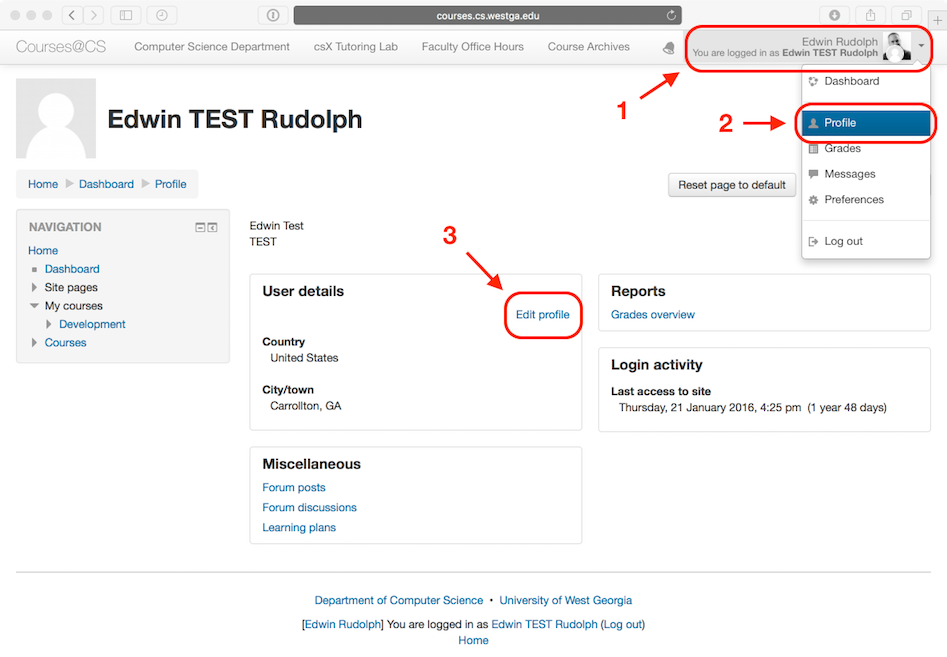
At a minimum, you should update the following fields in your profile:
Picture
Please select a relatively square-sized picture that primarily features your face (and that is professional & appropriate!). This picture will appear in various locations on Moodle where your name is displayed (e.g., forum discussions, class participant listings).
Other Fields
You may update some of the other profile fields if you wish; for example you may provide additional contact info such as phone number, address, and IM accounts (you may need to click the "Show Advanced" button to see all available profile fields). However, you are not obligated to include any information in these fields.